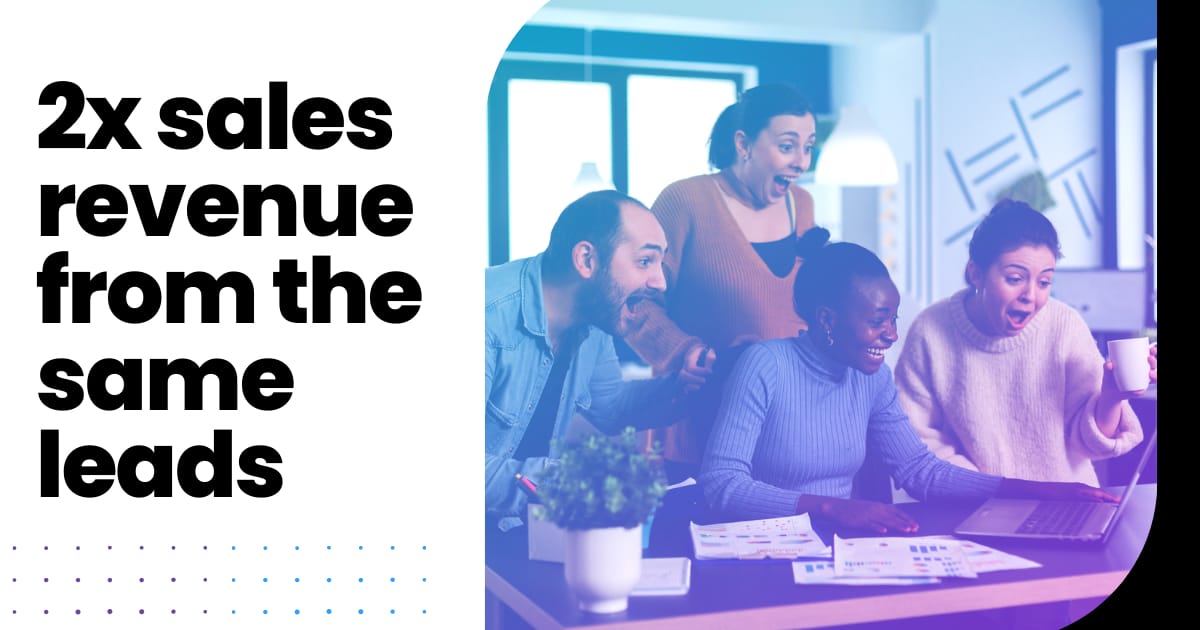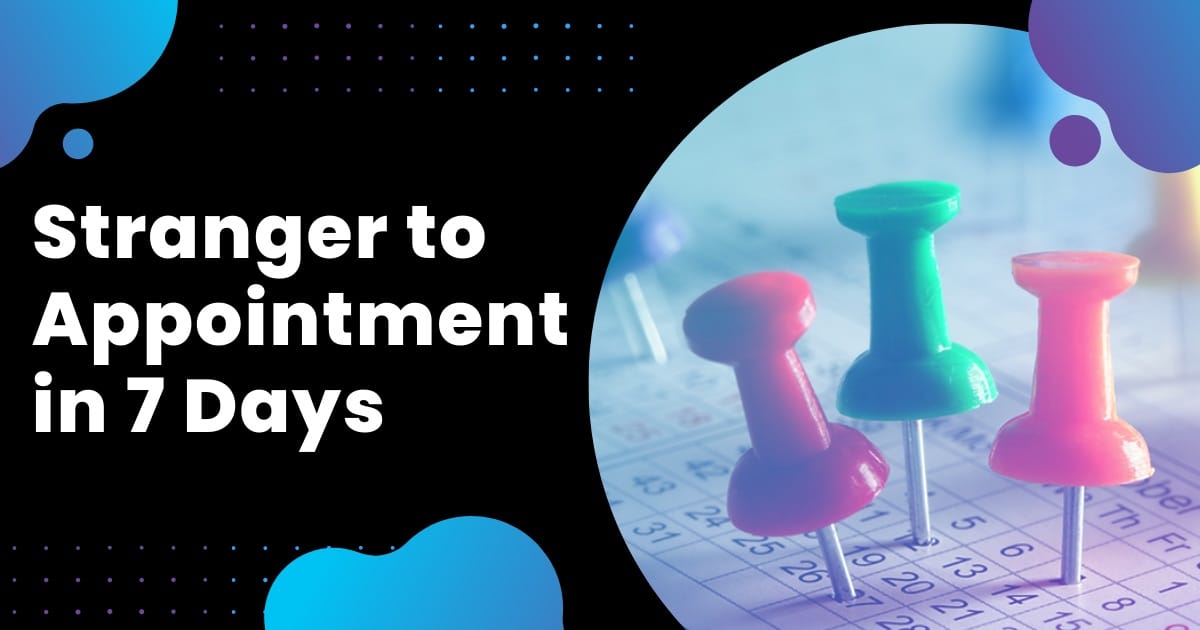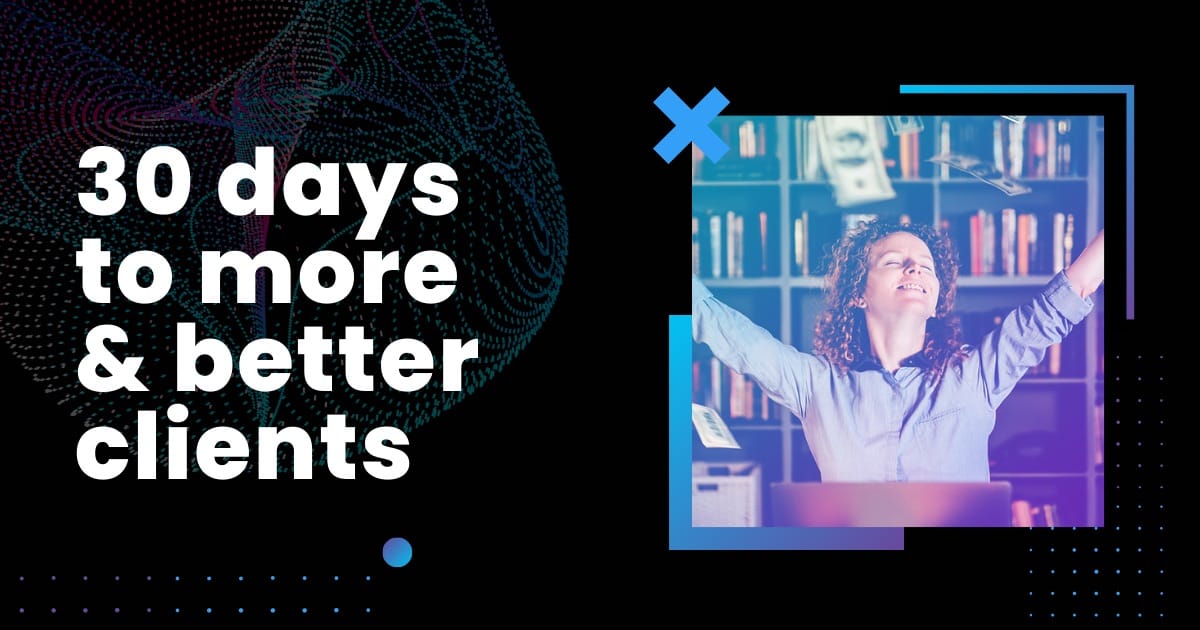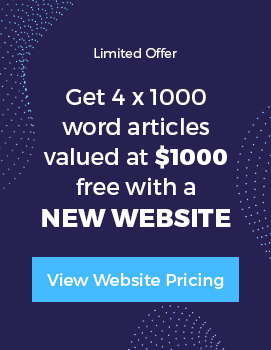If you’re like me & know you can add Facebook’s New Profile Timeline before it’s released to the public wouldn’t you want to??? Follow these simple steps & you should be playing with it in under 5 minutes!
To help you I have used screen shots of every step. Make sure you have logged into Facebook before starting. Also, a side note: if you’ve never verified your Facebook account before you will be asked to enter a phone number or credit card before you have access to the new timeline feature.
Step 1.
Go to the Facebook Developer App & give it permission to allow access to your profile’s information. If the link times out opening it the first time – don’t worry keep trying – I had trouble & I think it is the number of people wanting to enable early…
If you have already created Facebook apps in the past then the link will take you straight to your list of apps where you will then follow step 2.
Step 2.
Once you have allowed access you will be sent to a page where you can create your own apps. In the top right corner click on the ‘create new app’ link.
Step 3.
You will then be asked to give the App a display name & name space. It really doesn’t matter what you call it – only you will need to recognise it for what it is. I was boring & called it my name (easy for me to remember since my Facebook username is the same).
Be sure to tick I agree to the policy. Then click continue.
Step 4.
The next step is to click on the ‘Open Graph’ link in the list on the top left.
Step 5.
A ‘Get Started With Open Graph’ will display. It isn’t important what you put in as the Action & Object fields here as this to fill in details of the next 3 steps that does not concern us about setting up a Timeline. They are details which would display on a person’s wall if you were allowing others to interact via an app something you have created, such as a game. So fill in anything and then click ‘Get Started’.
Step 6.
The next 3 stages Facebook asks you to check & save are just confirming the Action & Object details you would want displayed on a users wall. And the 3rd stage would be connecting the app with whatever you created on the wide world web for them to use. We are not developing this sort of app so just scroll down & click save changes for ALL these 3 next stages.
It will then give you an overview & ask if you want to create any more Actions & Objects etc… Just allow a few minutes to pass so you ensure Facebook has had time to process all this new information you have added and then return to your Home News Feed.
Step 7. 
If you allowed enough time you should see at the top of your News Feed a link to ‘Get It Now’ appear. If not refresh your page by clicking on the Home link in the top right again. Click on ‘Get It Now’ link. Don’t worry about the ‘Learn More’ link – there will be a ‘Tour’ option to guide you through using your new Timeline Profile once you start. The ‘Learn More’ link is just a brief description of the changes we will see.
Step 8.
Congratulations! You have now Added the new Facebook Timeline appearance. A nice feature is the ability to have a large cover image across the top – this might be an inspiring holiday pic or family photo. For those using Facebook profiles to network and build business relationships this is now an amazing image space to design what you are about. Will be interesting to see the creativity people will use this space for over the next month.
The stuff that used to be featured on your information page is more on display now for people to see and can be altered.
The left and the right columns can be broken up by selecting ‘featured’ posts to display across the whole page. I love this new feature because I can make more important posts more visible on my wall.
When you have finished taking the tour or changing and adding things to your new Facebook Timeline Profile then click ‘Publish Now’ for it to go live and have others see it too.
Enjoy! I would love to hear what you think of the new Facebook Timeline Profile by commenting below or on my FB wall.